- Published on
Github 메인페이지 README.md 배지(badge)로 꾸미기
- Authors

- Name
- Inhwan Cho
깃허브 메인페이지 README 파일 노출 시키기
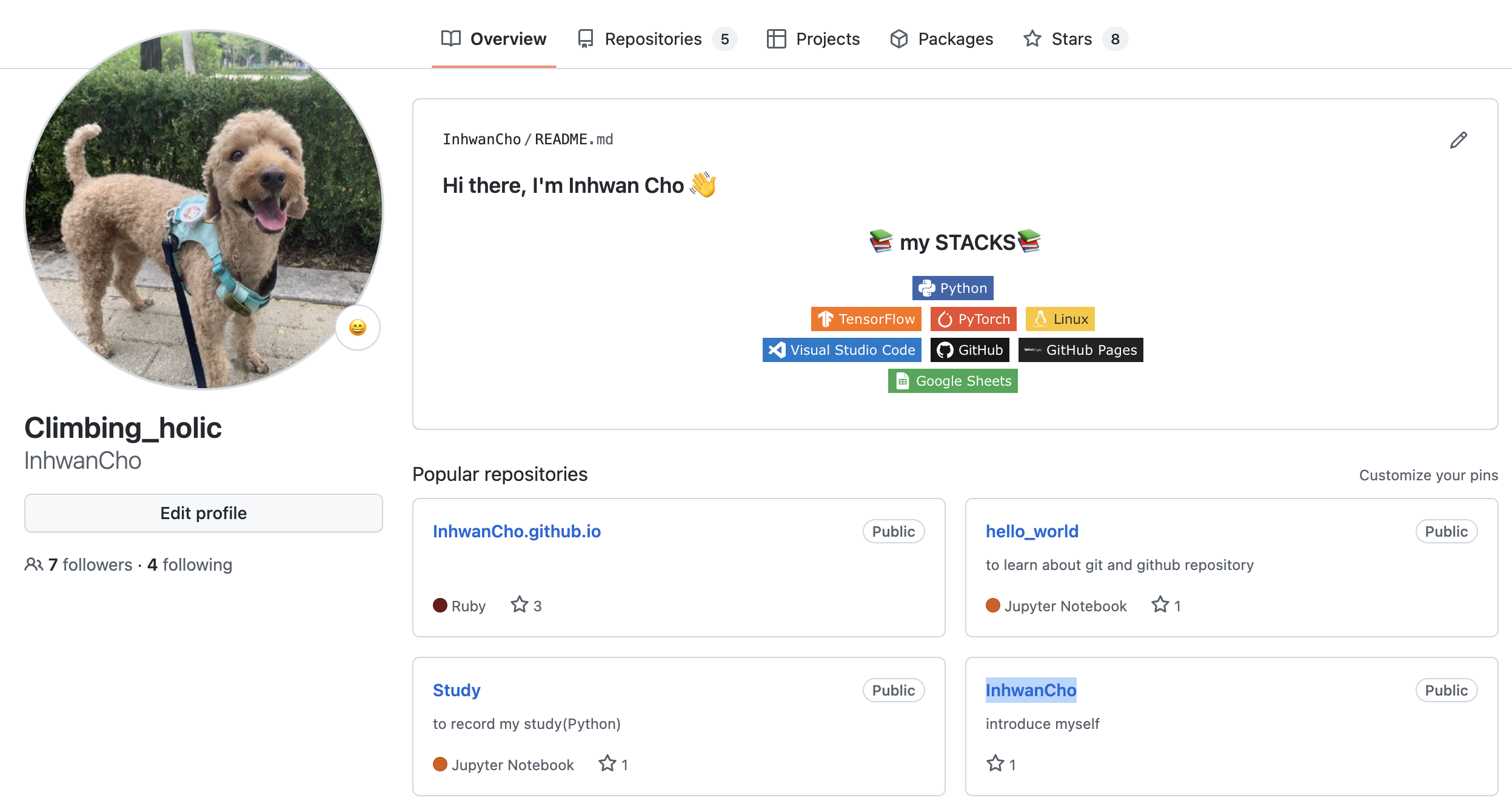
- 위의 사진의
Hi there...가 적힌 문구는 제 깃허브 아이디(InhwanCho)와 동일한 이름의 repo(저장소)InhwanChoREADME.md 파일입니다.(더블 클릭된 부분)
- 오른쪽 상단에 +를 눌러서
New Repository를 클릭해서 아이디(Owner)와 동일한 이름의 repo를 생성합니다. - 아이디와 동일한 이름의 repo에 들어가서 README.md 파일을 생성합니다.
- 마크다운 문법을 사용하여 메인 페이지를 꾸며줍니다.
배지(badge) 사용 방법
- 위의 사진의 README.md 파일의 데이터입니다.
### Hi there, I'm Inhwan Cho 👋
<h3 align="center">📚 my STACKS📚</h3>
<p align="center">
<img src="https://img.shields.io/badge/Python-3766AB?style=flat-square&logo=Python&logoColor=white"/></a> 
<br/>
<img src="https://img.shields.io/badge/TensorFlow-FF6F00?style=flat-square&logo=TensorFlow&logoColor=white"/></a> 
<img src="https://img.shields.io/badge/PyTorch-EE4C2C?style=flat-square&logo=PyTorch&logoColor=white"/></a> 
<img src="https://img.shields.io/badge/Linux-FCC624?style=flat-square&logo=Linux&logoColor=white"/></a> 
<br/>
<img src="https://img.shields.io/badge/Visual Studio Code-007ACC?style=flat-square&logo=Visual Studio Code&logoColor=white"/></a> 
<img src="https://img.shields.io/badge/GitHub-181717?style=flat-square&logo=GitHub&logoColor=white"/></a> 
<img src="https://img.shields.io/badge/GitHub Pages-222222?style=flat-square&logo=GitHub Pages&logoColor=white"/></a> 
<br/>
<img src="https://img.shields.io/badge/Google Sheets-34A853?style=flat-square&logo=Google Sheets&logoColor=white"/></a> 
</p>
- 맨위는 ###의 H3문법, 그 아래는 html 문법이 적용되었습니다.
- 아이콘 및 컬러에 대한 정보는 simpleicons 를 들어가셔서 참고하시면 됩니다.
- 예를들어 스텍스에 파이썬을 입력하고 싶다면 아래 대괄호
[]부분만 변경하여 사용하시면 됩니다.
https://img.shields.io/badge/[파이썬 <아이콘>]-[색상넘버 <#빼고 입력>]?style=flat-square&logo=[파이썬 <글자>]&logoColor=[글자 색(보통 white or black)]